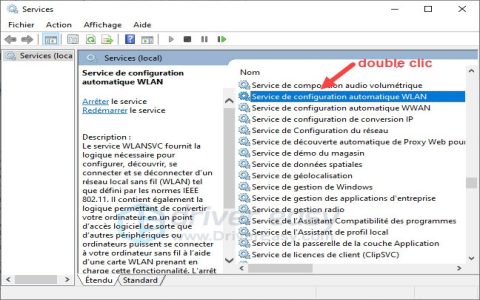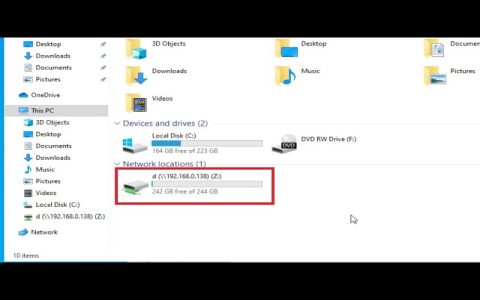Verifying Hardware Recognition
Confirm the adapter is detected in your operating system:
- Windows: Open Device Manager > Network adapters. Check for QCA9565 entry
- Linux: Execute lspci grep Network in terminal
Driver Installation Procedure
Install latest drivers for optimal performance:
- Windows: Download official drivers through manufacturer's support site. Run installer with admin privileges
- Linux: Use package manager to install ath9k driver modules: sudo apt install firmware-atheros
Connecting to Wireless Networks
Establish standard Wi-Fi connections:
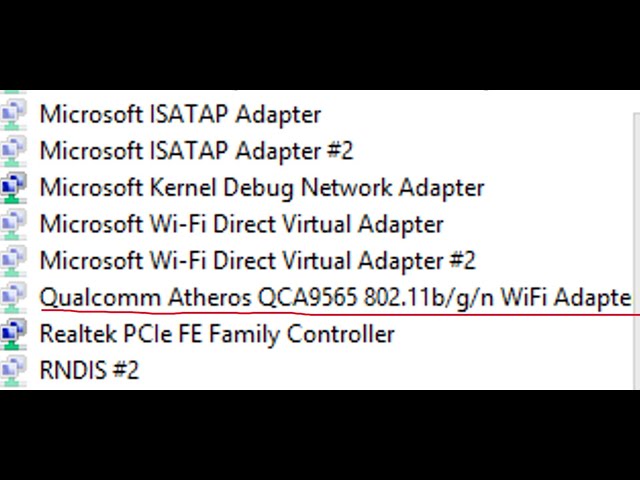
- Select network icon in system tray (Windows) or top panel (Linux)
- Choose desired SSID from available networks list
- Input WPA2/WPA3 security passphrase when prompted
Ad-hoc Network Configuration
For direct device-to-device connections:
- Windows: Network & Sharing Center > "Set up a new connection" > "Set up wireless ad hoc network"
- Linux: Use terminal command: sudo iwconfig wlan0 mode ad-hoc essid "MyNetwork" freq 2.462G
- Configure IP addresses manually within same subnet on all devices
Troubleshooting Checklist
- Radio disabled? Enable via Fn+Fx hotkey or BIOS setting
- Connection drops? Update to latest driver version
- Ad-hoc failing? Verify regulatory domain supports 11n
- Check system logs for ath9k errors (Linux: dmesg grep ath)
For 802.11n optimization, configure router settings to enable WMM, 40MHz channels, and disable legacy modes where applicable.