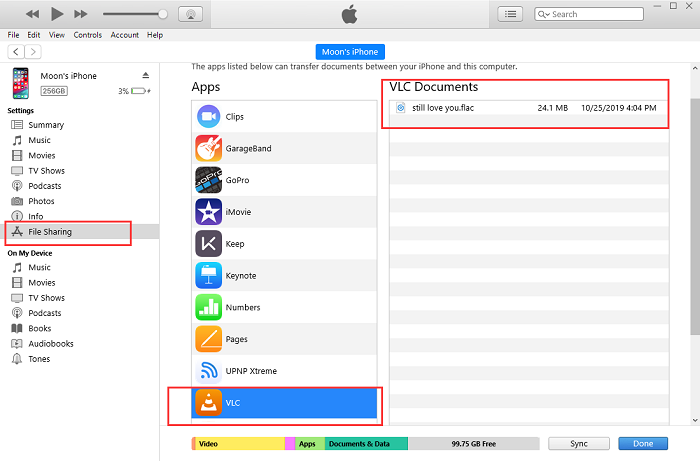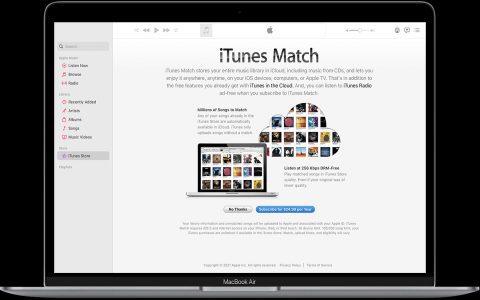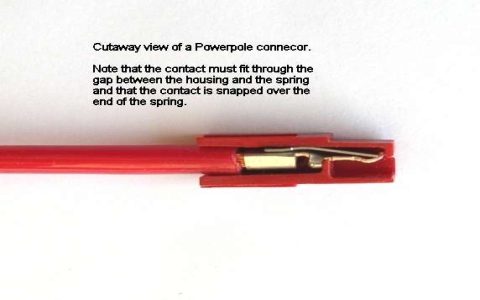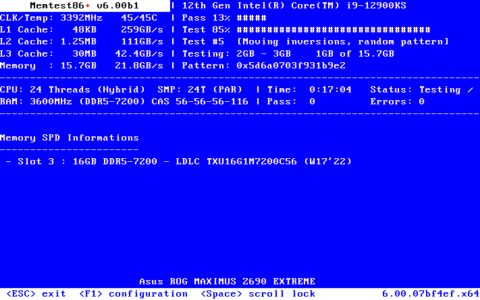No, iTunes cannot natively read or play FLAC (Free Lossless Audio Codec) files. Attempting to add a FLAC file directly to iTunes typically results in an error message stating that the file type is not supported.
Why iTunes Doesn't Support FLAC
The primary reasons for iTunes' lack of FLAC support are:
- Apple's Proprietary Alternative: Apple developed and promotes its own lossless audio format, Apple Lossless Audio Codec (ALAC or .m4a). ALAC offers similar lossless compression to FLAC.
- Licensing and Control: Supporting FLAC may involve licensing considerations or conflicts with Apple's strategy to control media formats within its ecosystem.
- Focus on Compatibility: iTunes prioritizes formats widely playable across Apple devices (like AAC, MP3, ALAC, AIFF, WAV) ensuring seamless syncing with iPods, iPhones, and iPads.
Simple Fixes to Play FLAC Files on Apple Devices
Since iTunes cannot play FLAC directly, here are effective solutions:
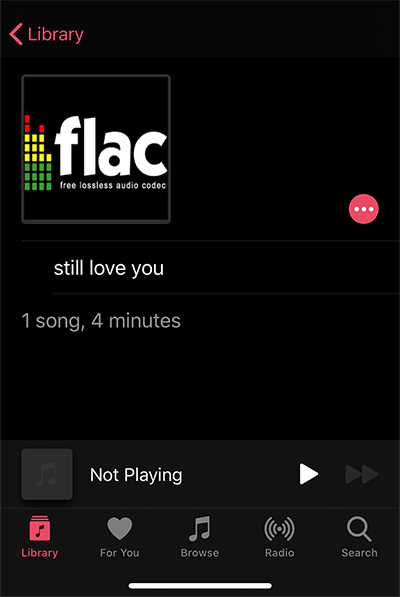
1. Convert FLAC to ALAC (Recommended)
Converting FLAC files to ALAC (Apple Lossless) is the best solution for iTunes integration. ALAC is a true lossless format just like FLAC, meaning no audio quality is lost during the conversion.
- Use a Third-Party Audio Converter: Numerous dedicated audio conversion applications exist. These tools can efficiently batch-convert your FLAC library to ALAC.
- Process: Import FLAC files into the converter, select ALAC (.m4a) as the output format, choose your desired settings (typically default bit depth/sample rate is fine), and start conversion. Import the resulting .m4a files into iTunes. They will play perfectly and sync to any Apple device.
2. Convert FLAC to Other iTunes-Compatible Formats
If storage space is a greater concern than absolute lossless fidelity, convert FLAC to a high-quality lossy format like AAC or MP3.
- AAC (256 kbps or higher) or MP3 (320 kbps): Use a converter as above. Choose a high bitrate to minimize quality loss.
- Note: This conversion discards some audio data (lossy), so the files will be smaller than FLAC/ALAC but won't be true lossless copies. Suitable for casual listening.
3. Use a Dedicated Media Player App on macOS
Install a third-party media player application on your Mac that supports FLAC playback. These operate independently of iTunes.
4. Use a Third-Party App on iOS/iPadOS
Install a dedicated music player app on your iPhone or iPad that supports FLAC playback. You can transfer FLAC files directly to these apps using various methods. They handle playback outside the Apple Music app.
In summary: iTunes' inherent lack of FLAC support stems from Apple's promotion of its ALAC format. The most effective solution for integrating lossless audio into iTunes and your Apple device library is converting your FLAC files to the ALAC format using dedicated third-party software.