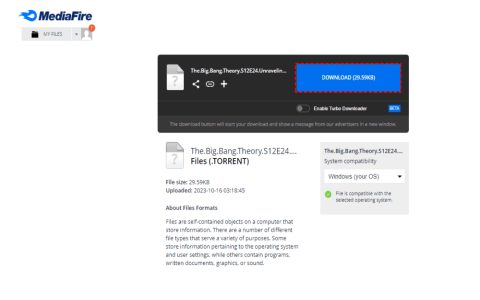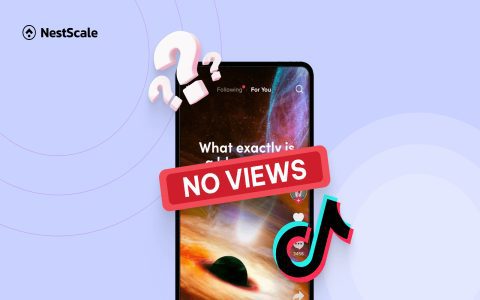An .adoc file contains text written in AsciiDoc, a lightweight markup language for creating documents. Unlike DOCX or PDF, you typically view or convert it rather than "open" it directly like a common office file. Here's how:
Method 1: Using an Editor/Viewer
- Install Dedicated Software: Use an editor like VS Code, Atom, Sublime Text, IntelliJ IDEA (with plugin), or a specialized Asciidoctor editor.
- Open the Editor: Launch your chosen application.
- File > Open: Navigate to the File menu, select Open, browse to your .adoc file, and select it.
- Preview (Optional): Many editors have built-in preview panes showing the rendered output. Look for a "Preview" or "Live Preview" button/tab.
Method 2: Using a Web-Based Viewer
- Navigate Online: Go to a trusted web-based Asciidoctor processor page.
- Upload or Paste: Find the upload section or file browser interface provided. Select your .adoc file from your computer.
- View Output: The web application processes the AsciiDoc source and displays the formatted result directly in your browser window.
Method 3: Converting to Another Format
- Install the Asciidoctor Toolchain: Install the official Asciidoctor processor software.
- Use Command Line: Open a terminal/shell. Run:

asciidoctor *
- Find Output: This creates an HTML file () in the same folder. Open this HTML file with any web browser to see the rendered document.
Key Notes
- Simply double-clicking an .adoc file might open it as plain text in your default editor, not rendering the formatting. Use the methods above.
- For full document features like PDF generation, install the Asciidoctor PDF extension (asciidoctor-pdf) and run asciidoctor-pdf *.
- Editors with preview offer the most efficient workflow for writing and viewing.