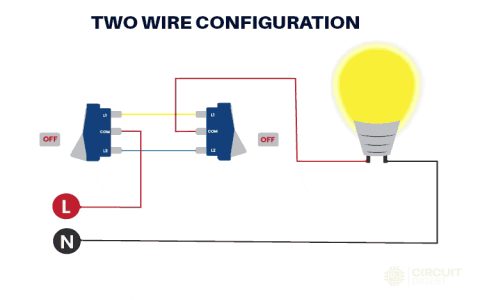Determining if a specific game will run on your PC requires comparing the game's requirements against your computer's hardware. Here's a straightforward process:
1. Find the Game's Official Requirements
Locate the minimum and recommended system requirements for the game. These are listed on the game's official website, its digital store page (like Steam, Epic Games Store), or reputable gaming databases. Pay close attention to:
- Operating System (OS): Windows version required (e.g., Windows 10 64-bit, Windows 11).
- Processor (CPU): Model and speed (e.g., Intel Core i5-8400 / AMD Ryzen 5 2600).
- Memory (RAM): Amount required (e.g., 8 GB, 16 GB).
- Graphics Card (GPU): Model and VRAM (e.g., NVIDIA GeForce GTX 1060 3GB / AMD Radeon RX 580 4GB).
- DirectX Version: (e.g., DirectX 11 or 12).
- Storage Space: Disk space needed for installation.
2. Check Your PC's Specifications
- Windows Key + R, type dxdiag , click OK. The "System" tab shows OS, CPU, and RAM. The "Display" tab(s) show your GPU model and VRAM.
- Press Ctrl + Shift + Esc to open Task Manager. Go to the "Performance" tab. Click "CPU", "Memory", and "GPU" sections for detailed information.
- Right-click the Start button, select "Disk Management" to see drive capacities.
3. Compare Requirements vs. Your Specs
- Operating System: Your OS must meet the required version (or newer).
- CPU: Compare model numbers. A higher model number or generation is generally better. You can find benchmarks online if unsure.
- RAM: Your installed RAM should meet or exceed the minimum requirement.
- GPU: This is CRITICAL. Your GPU model must be at least as powerful as the game's minimum requirement. Meeting only minimum may result in low settings at playable framerates (30-40 FPS). Recommended specs target higher settings and framerates (e.g., 60 FPS+). Compare GPU models using well-known comparison resources.
- VRAM: Your GPU's VRAM must meet or exceed the requirement.
- Storage: Ensure you have adequate free space on the target drive.
4. Utilize Automated Tools (Supplemental)
Several online tools offer automated analysis:

- Well-known game requirement sites allow you to search for the game and run a detection tool to compare against your PC specs.
- Benchmarking tools can stress-test your PC and give performance scores. Compare these scores to known benchmarks for the game's required/recommended hardware.
Important: Use tools as a guide, not an absolute guarantee. Results can vary.
5. Practical Testing (If Unsure)
- Play the game at the lowest possible graphics settings.
- Use the Windows Task Manager (Ctrl+Shift+Esc) and navigate to the "Performance" tab. Monitor CPU, GPU, and RAM usage while the game runs. Sustained high usage (90-100%) often indicates your hardware is being pushed to its limits.
- Observe the frame rate (FPS). Low framerates make gameplay unpleasant.
- Look for severe stuttering, freezes, excessive pop-in textures, or crashes – these frequently signal insufficient hardware.
Key Considerations
- Minimum vs. Recommended: Meeting minimum might start the game, but performance could be poor. Recommended specs provide a much better experience.
- Drivers: Ensure your GPU drivers are up-to-date.
- Thermal Throttling: An overheating CPU/GPU will significantly harm performance. Ensure adequate cooling.
- Background Processes: Close unnecessary applications to free up resources.
By methodically comparing your system specifications against the game's stated requirements and considering practical factors, you can make a well-informed prediction about whether a game will run on your PC and what level of performance to expect.