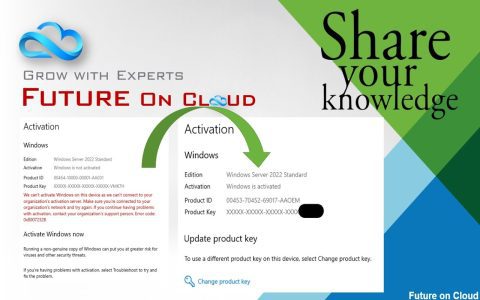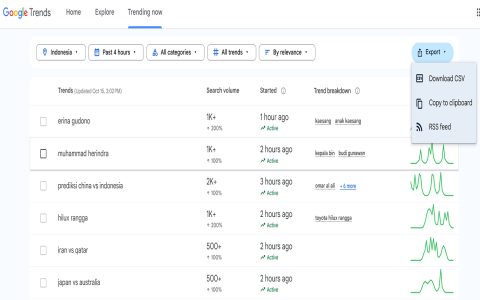This method requires existing Key Management Service (KMS) infrastructure within your offline network. It utilizes the SLMGR (Software Licensing Management Tool) VBScript executed via Command Prompt.
Prerequisites
- Volume License Media: The device must be running Windows Enterprise, Professional, or Education editions acquired through Volume Licensing.
- Valid KMS Host Key: The specific Volume License KMS Client Setup Key (CSVLK) for your Windows edition and version.
- Configured KMS Host Server: An accessible KMS host server already activated within your internal network.
- Administrative Command Prompt: Run Command Prompt as Administrator.
Activation Steps
-
Install the KMS Client Key:
Replace[YourKMSClientKey]with your actual Volume License KMS Client Setup Key.
Command:
slmgr /ipk [YourKMSClientKey] -
Point to the Local KMS Host:
Replace with the FQDN or IP address of your internal KMS host server. Replace[port]if using a non-standard port (default is 1688).
Command:slmgr /skms [*]:[port]
Example:slmgr /skms *orslmgr /skms 192.168.1.100
-
Initiate Offline Activation:
The client contacts the internal KMS host for activation.
Command:slmgr /ato
Verification
Check Activation Status & KMS Info:
Command: slmgr /dlv
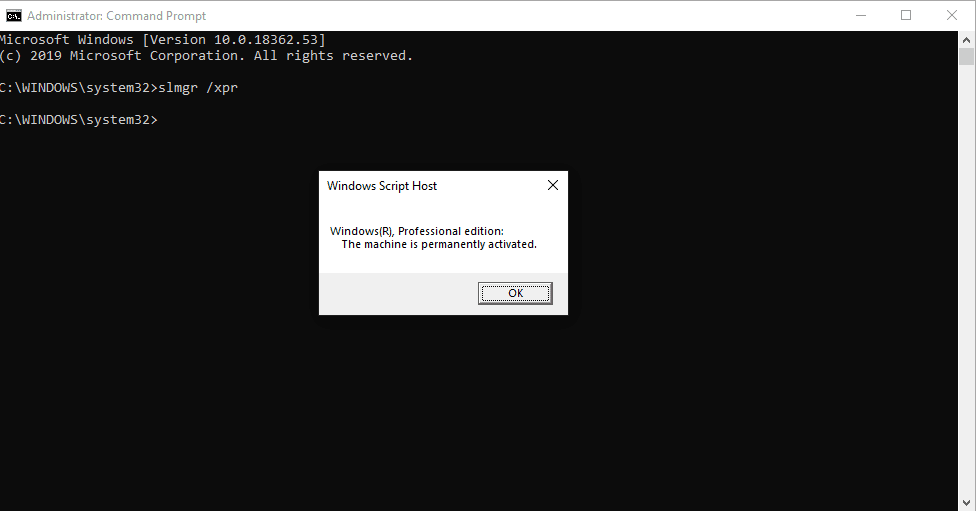
Examine the output:
- Look for License Status: Licensed.
- Confirm the Key Management Service machine name matches your internal KMS server.
- Verify the Remaining Windows rearm count and Remaining SKU rearm count show 0 or more (not 3 or 1000).
Key Points
- Internet access is not required for the client; communication occurs solely between the client and your internal KMS host.
- Ensure the KMS host has been activated online (at least once) using its own KMS host key and maintains the minimum client count threshold.
- KMS activations are typically valid for 180 days. Clients automatically attempt renewal every 7 days while connected to the network hosting the KMS server.
- Using retail keys or keys not associated with KMS activation will cause these commands to fail.