Encountering a "* is missing" error typically occurs when launching a game or application that relies on the Bink Video codec. This file is part of the Bink Video technology from RAD Game Tools. Follow these efficient steps to resolve it:
Quick Solutions
- Restart your computer. A simple reboot can sometimes reload necessary dependencies and clear temporary glitches.
- Verify game/application files. Use the built-in verification tool in your game client (like Steam, Epic Games Store, etc.) or the problematic application's installer to replace the missing file.
- Reinstall the problematic software. Completely uninstall then reinstall the game or program triggering the error.
Advanced Steps
- Install the latest Visual C++ Redistributables. Download and install both the x86 (32-bit) and x64 (64-bit) versions from the official Microsoft site. Bink libraries often require these.
- Update DirectX. Run the official Microsoft DirectX End-User Runtime Web Installer to ensure all DirectX components are up-to-date.
- Scan for malware. Run a full system scan with your antivirus software. Malware can sometimes corrupt or delete system files like DLLs.
- Update Graphics Drivers. Outdated GPU drivers can sometimes interfere. Download the latest drivers directly from your GPU manufacturer's website.
Important Precautions
- NEVER download * from DLL sites. This often introduces malware or incompatible versions. Let the application reinstall provide the correct file.
- Run installations as Administrator. Right-click installers and select "Run as administrator" to ensure proper file placement in system directories.