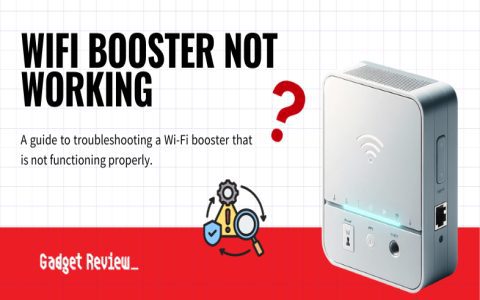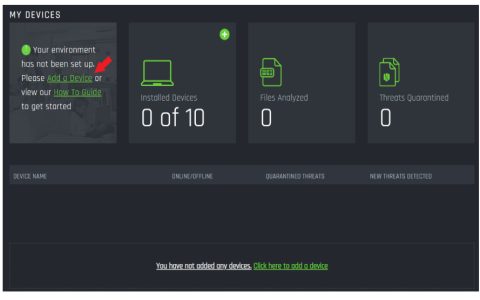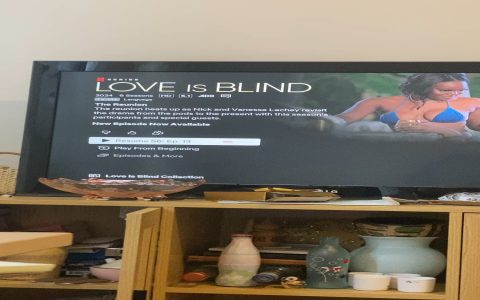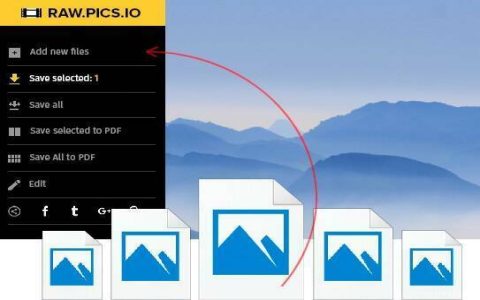To repurpose an old wireless router as a Wi-Fi booster (technically a wireless bridge or repeater), ensure it supports bridge mode or has third-party firmware like DD-WRT. Follow these steps:
Prerequisites & Initial Setup
- Verify Compatibility: Access the router's admin interface via its IP address (check label/manual). Look for "Bridge Mode," "Repeater Mode," or "Wireless Client" options in wireless settings.
- Factory Reset: Press the reset button for 10+ seconds if unsure of previous settings.
- Connect Temporarily via Cable: Connect a computer directly to the router via Ethernet for configuration.
Configuration Steps
- Change LAN IP Address: Access router settings. Under LAN/Network Settings, assign a unique IP address within your main router's subnet (e.g., if main router is 192.168.1.1, use 192.168.1.2). Disable its DHCP server.
- Configure Wireless Bridge Mode:
- Navigate to Wireless Settings > Operation Mode/Mode.
- Select "Bridge Mode," "Repeater," or "Wireless Client Mode."
- Scan for and select your main network's SSID.
- Enter your main Wi-Fi network's exact security type (e.g., WPA2-PSK) and password.
- Set Matching Wireless Credentials (Critical):
- Ensure the SSID (network name), security type (WPA2/WPA3), and password match exactly your main router's settings for seamless roaming.
- Optionally, disable broadcasting the SSID if preferred (advanced).
- Apply/Save settings. The router will reboot.
Final Placement & Testing
- Power off the router and move it halfway between your main router and the weak signal area. Ensure power is available.
- Connect devices wirelessly: Devices should now connect automatically using the same credentials.
- Test signal strength: Use a Wi-Fi analyzer app or device settings to verify improved coverage.
Key Considerations
- Performance Impact: Wireless bridging typically halves bandwidth on the extended network due to the router communicating both back to the main router and with connected devices.
- Security: Using WPA2-PSK or WPA3 on your main router is essential. Matching security settings prevent vulnerabilities.
- Band Steering: If using dual-band routers, configure both 2.4GHz and 5GHz bands separately or name them identically for automatic band selection (if device supports it).