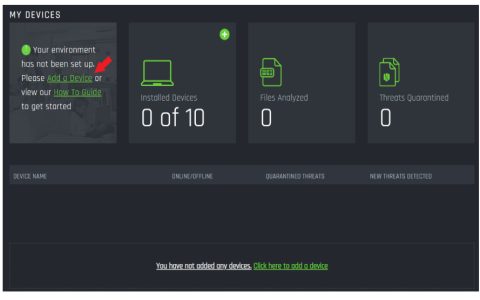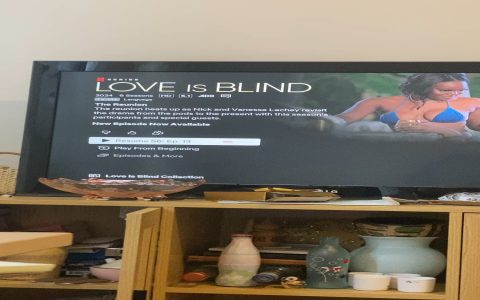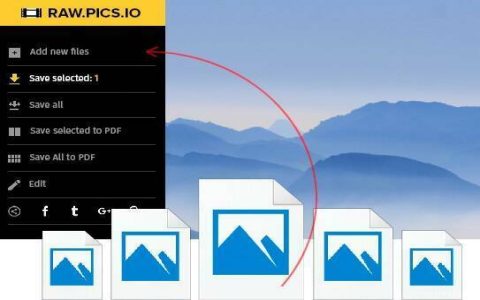Common Causes of Call Drops on iPhone 13
Network & Signal Issues: Weak signal areas (basements, dense buildings, rural zones), carrier network congestion, or cross-network switching can disrupt calls. Physical obstructions and electromagnetic interference from other devices may also contribute.
Effective Troubleshooting Steps
- Basic Restart: Force restart your iPhone 13 (Press Volume Up > Volume Down > Hold Side Button until Apple logo appears).
- Update iOS: Install the latest iOS version via Settings > General > Software Update. Updates like iOS 18.4.1 resolved system-level bugs affecting stability.
- Reset Network Settings: Go to Settings > General > Transfer or Reset iPhone > Reset > Reset Network Settings. This clears corrupted carrier configurations.
- SIM Card Check: Remove the SIM, clean contacts gently, and reinsert. Test with another carrier SIM if possible to isolate carrier issues.
- Disable Wi-Fi Calling: If enabled, toggle off via Settings > Cellular > Wi-Fi Calling to test cellular stability.
Advanced Solutions
Carrier Support: Contact your carrier for network diagnostics, especially if drops occur in specific locations. Request signal tower optimization or a replacement SIM.
Hardware Inspection: If calls drop despite strong signal, check for damaged microphones/speakers. Visit Apple Support to rule out hardware faults like a faulty antenna.

Factory Reset: Backup data first, then erase all content via Settings > General > Reset. Restore to eliminate software conflicts.
Preventive Measures
- Maintain iOS Updates: Critical for patching connectivity bugs.
- Monitor Signal Strength: Use field test mode (dial 3001#12345#) to view real-time signal dBm values (lower than -100 dBm indicates poor signal).
- Clear Obstructions: Avoid metal cases or thick barriers blocking antenna bands.
Summary: Start with network resets and iOS updates. Escalate to carrier/hardware checks if unresolved. Most drops stem from transient network glitches or outdated software.