Yes, you can run Slippi in windowed mode, but its impact on gameplay performance is typically negative for competitive play.
Enabling Windowed Mode in Slippi
Launch Slippi Launcher. Navigate to the Playback or Dolphin settings tab:
- Find the "Display" settings section.
- Deselect "Fullscreen" or uncheck the corresponding box.
- Adjust the "Window Size" or use the Dolphin render window handles manually.
- Save settings before launching Melee.
Alternatively, press Alt+Enter while the game is running to toggle between fullscreen and windowed mode instantly.
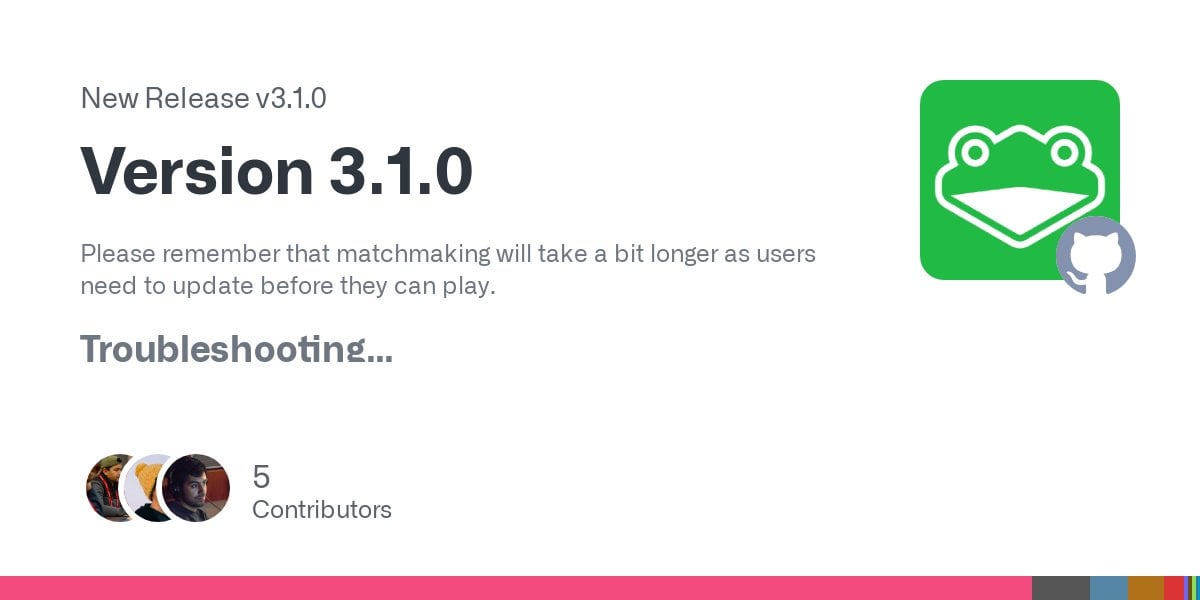
Performance Impact: The Downsides
Running Slippi in standard windowed mode generally harms gameplay performance, contrary to potential assumptions:
- Increased Input Lag: The Windows Desktop Window Manager introduces additional compositing layers. This adds perceptible frames of delay between controller input and on-screen action.
- Variable Frame Pacing: The OS prioritizes other background tasks, potentially causing micro-stutters and inconsistent frame times even if FPS counters show 60 FPS.
- GPU Resource Sharing: The GPU must render both Melee and desktop elements simultaneously, leading to slightly higher render times and potential minor frame drops during complex scenes.
Exclusive Fullscreen mode allows Dolphin (Slippi's core) direct hardware access, minimizing these overheads for the most responsive experience.
Use Cases for Windowed Mode
Windowed mode remains useful despite performance penalties in specific scenarios:
- Streaming & Multitasking: Easier screen capture configuration and monitoring chat/software without dedicated hardware.
- Technical Troubleshooting: Faster access to debug tools, logs, or Discord when diagnosing issues mid-game.
- Casual Practice/Friendlies: Acceptable for scenarios where minimal input delay is less critical.
Recommended Best Practices
For peak performance in ranked matches or tournaments:
- Always use Fullscreen Mode: This is the non-negotiable standard for competitive integrity.
- Optimize Background Processes: Close unnecessary applications and disable overlays to free up OS resources for Dolphin.
- Leverage Borderless Fullscreen Sparingly: If available via third-party tools, it offers some multitasking benefits with less lag than standard windowed mode, but still typically underperforms exclusive fullscreen.
Prioritize fullscreen whenever gameplay responsiveness is paramount.








