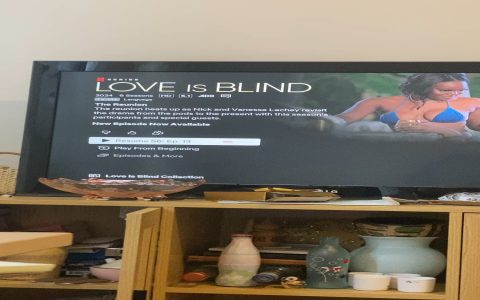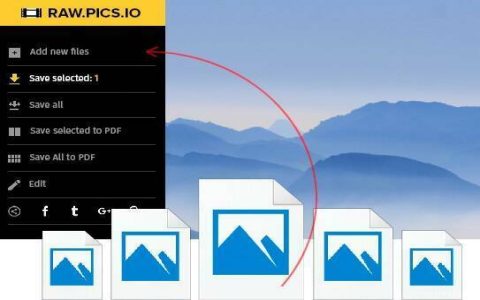"The specified network name is no longer available" is a common Windows networking error indicating a system cannot connect to a previously accessible network resource, such as a shared folder or printer.
Primary Causes
- The target file server or computer hosting the share is offline or powered down.
- The network path or share name was changed or deleted on the remote system.
- A temporary glitch in network name resolution (NetBIOS over TCP/IP or DNS issues).
- Recent updates changed network credentials stored on the client or server.
- Firewall configuration blocking SMB traffic required for file sharing.
- Intermittent network connectivity problems on client or server side.
- Outdated or malfunctioning network adapter drivers on the client machine.
Recommended Solutions
1. Verify Share Accessibility
- Confirm the target computer/server is powered on.
- Check if the specific share name (e.g., ComputerShare) still exists on the target.
- Ensure network discovery and file sharing are enabled on the host machine.
2. Restart Client and Server
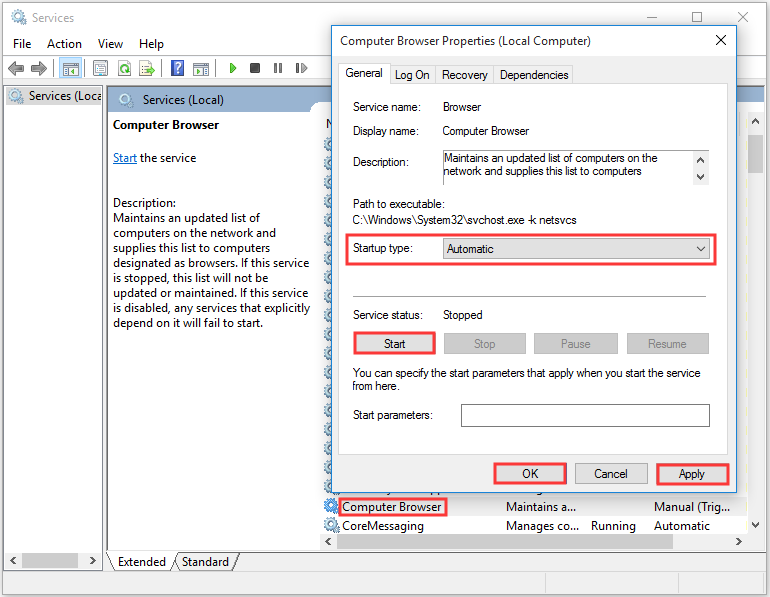
- Reboot the computer experiencing the error.
- Reboot the computer hosting the shared resource.
- Reboot networking hardware like routers and switches.
3. Clear Credential Cache
- Go to Windows "Credential Manager".
- Remove all cached credentials related to the target server or workgroup.
4. Check Network Settings
- Verify correct IP configuration on both machines.
- Ensure SMB ports are open on firewalls. Enable NetBIOS over TCP/IP.
5. Update Network Drivers
- Update the network adapter drivers on the client computer.
6. Validate Network Path
- Attempt to ping the target computer by hostname and IP address.
- Use `nbtstat -n` to verify correct NetBIOS name registration.