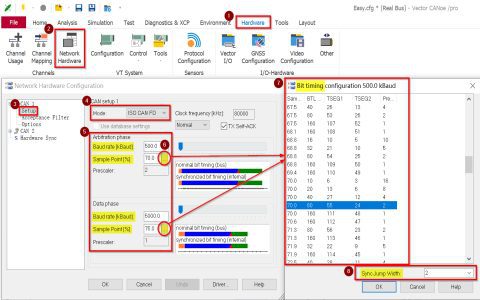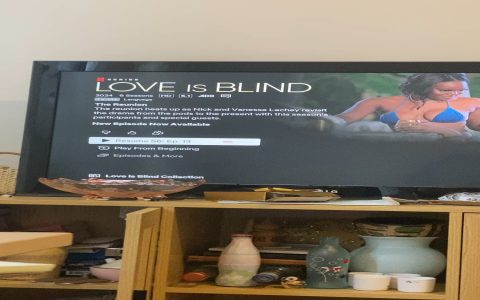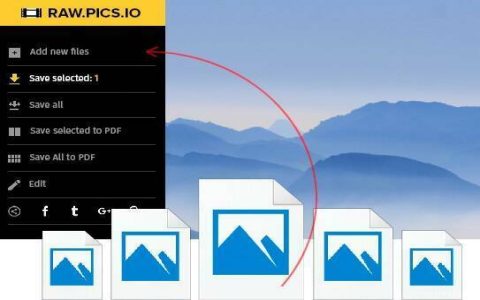When facing issues opening DST files in embroidery workflows, it often stems from recurring errors. Resolving them quickly ensures minimal downtime in design processes.
Common Errors
- File Corruption: Resulting from incomplete transfers or disk failures, causing unreadable data.
- Software Compatibility: Using non-embroidery applications to open DST files, as they require specialized programs.
- Version Mismatch: Outdated software versions failing to support updated DST formats.
- Permission Restrictions: System settings blocking access to files due to insufficient user privileges.
Fast Fixes
- Verify File Integrity: Attempt opening the DST file on an alternate machine or embroidery software to detect corruption.
- Update Software Immediately: Install the latest version of embroidery tools to enhance compatibility with DST files.
- Utilize Dedicated Software: Access files through industry-standard programs like Wilcom or Pulse to ensure format support.
- Repair Corrupted Files: Apply professional repair tools designed for embroidery formats to restore damaged data.
- Adjust File Permissions: Grant full read access through system security settings to eliminate access blocks.