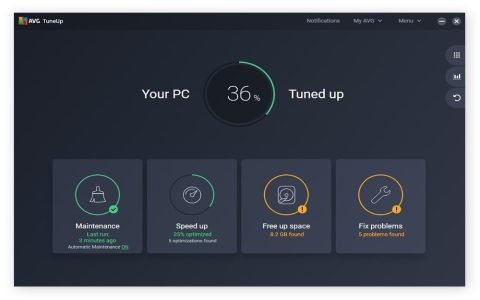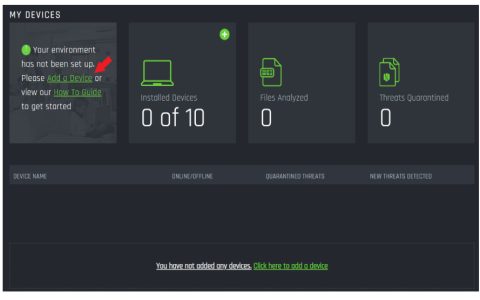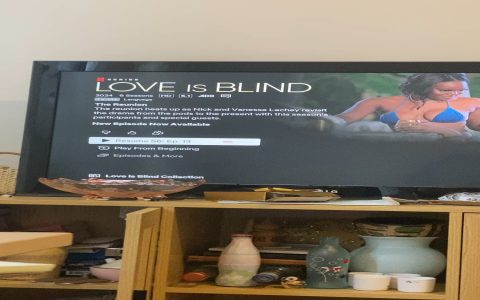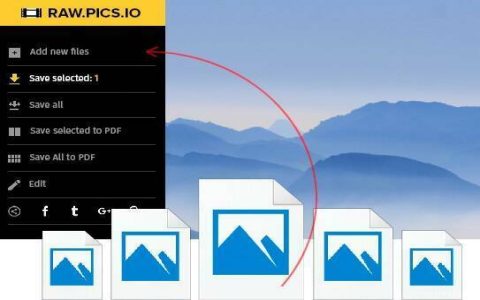When PC fan connectors fail, follow these systematic troubleshooting steps to isolate and resolve the issue efficiently.
Verify Physical Connections
Disconnect and firmly reseat the fan connector to the motherboard header, ensuring the plastic tab aligns. Replace damaged cables if pins appear bent or discolored.
Test Alternate Power Sources
- Different header: Connect to another chassis/system fan header.
- Molex/SATA adapters: Use direct PSU power via adapters to bypass motherboard control.
- Fan controller: Test via external hub if available.
Inspect BIOS/UEFI Settings
Access firmware setup menu:

- Confirm fan headers aren't disabled in Hardware Monitor.
- Toggle header control modes (PWM vs. DC) per fan specification.
- Disable Silent Mode profiles temporarily.
Check Software Conflicts
Close all fan-control utilities (e.g., SpeedFan, vendor software). Reboot to eliminate third-party interference with motherboard controls.
Conduct Isolation Testing
- Plug known-working fan into suspect header.
- Test non-functional fan on confirmed working header.
- Listen/feel for subtle motor hum indicating power delivery despite immobility.
Diagnose Electrical Failure
If all connections and tests fail:
- Suspect dead fan motor - replace the fan.
- Persistent header failure indicates damaged motherboard trace - use alternative headers permanently.