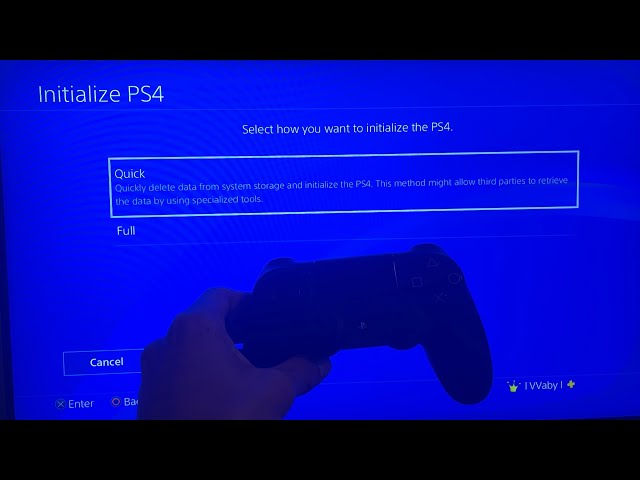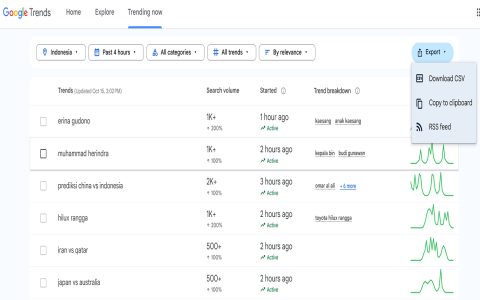Data corruption errors on PS4, such as CE-36329-3 or CE-34878-0, indicate file system issues often stemming from interrupted updates, improper shutdowns, or hard drive failure. Address these quickly with DIY methods to restore functionality.
Step-by-Step Repair Procedures
Access Safe Mode: Power off the PS4 completely, then press and hold the power button for 7 seconds until you hear two beeps. Connect a controller via USB and press the PS button.
Rebuild Database
In Safe Mode, select "Rebuild Database." This process scans and fixes corrupted files without deleting games or apps. Allow 30-90 minutes; avoid interrupting to prevent further corruption.
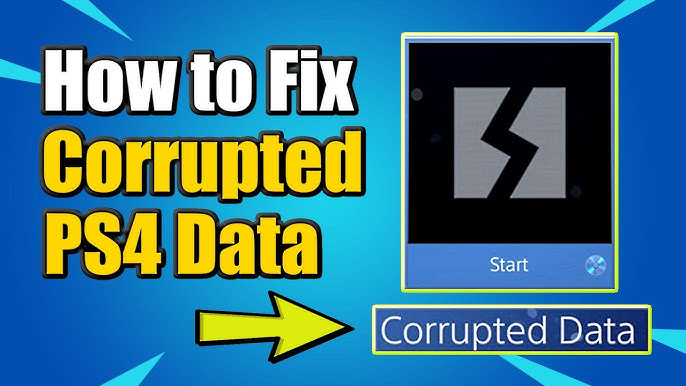
Initialize PS4 (Reinstall System Software)
If rebuilding fails, choose "Initialize PS4" in Safe Mode. This wipes all user data and reinstalls the OS.
- Back up saves to USB or cloud first to retain game progress.
- Use a USB drive with the latest firmware downloaded from official sources.
Complete initialization in 60-120 minutes, then restore data from backup.
Diagnose Hardware Issues
Test Hard Drive Health: Replace suspect drives using a compatible 2.5-inch SATA HDD or SSD.
- Remove the old drive: Slide off the PS4 cover, unscrew the drive bay, and disconnect cables.
- Format the new drive with a PC to FAT32/exFAT before installation.
Reinstall firmware via Safe Mode post-swap.
Prevent Future Errors
- Always shut down via the system menu to avoid abrupt power loss.
- Maintain adequate storage space—free up 10% minimum for smooth operations.
- Regularly back up data after gaming sessions.
These methods resolve most corruption errors within 2 hours without professional tools.