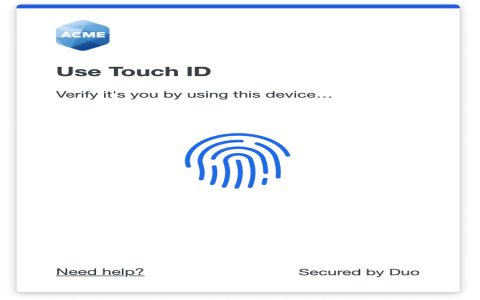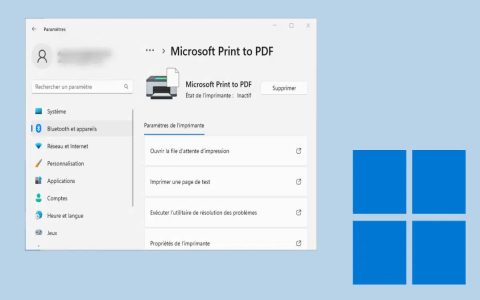If you've forgotten your DIR-880L administrator password, regaining access requires legitimate recovery methods. Avoid unethical bypass techniques that could compromise security.
Legitimate Reset Methods
Perform a Hardware Factory Reset: This is the most reliable method.
- Locate the reset button (a small hole) on the back or bottom of the router.
- Press and hold the button using a paperclip for approximately 8-10 seconds.
- Release when the router's power LED starts blinking or after the full duration.
- Wait 2-3 minutes for the router to reboot completely.
Post-Reset Access:
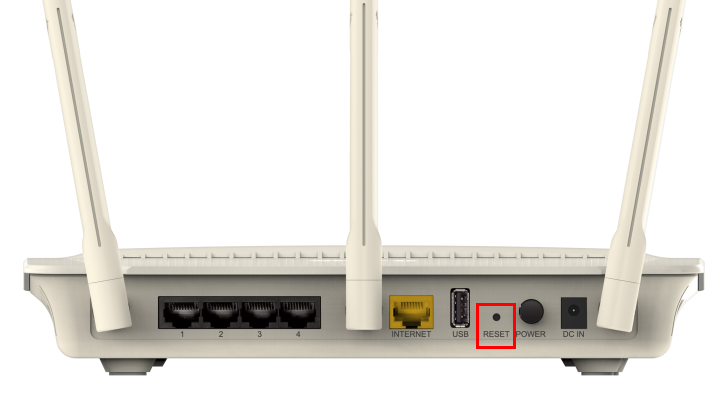
- Connect to the router's Wi-Fi network or via Ethernet cable.
- Open a web browser and navigate to the default login page.
- Use the default administrator username (often admin) and password (check router label or manual; often blank or admin).
Important Consequences: A factory reset erases all custom settings (Wi-Fi names/passwords, port forwards, firewall rules). You must reconfigure the router from scratch.
Alternative Method: WPS-PIN Entry (If Previously Enabled)
A secondary method exists only if the WPS feature was actively enabled on your router before you lost the admin password:
- Find the 8-digit WPS PIN printed on the router's label.
- Connect a device to the router's Wi-Fi network (using the Wi-Fi password, not WPS push-button).
- Open a browser and try accessing this specific URL path directly:
Accessing this URL may prompt for the WPS PIN instead of the admin password. Success depends heavily on specific firmware versions and prior WPS activation. Do not rely on this; the hardware reset is the definitive solution.
Critical Recommendations
- Default Credentials: Always change the default admin username and password immediately after setup or reset.
- Record Credentials: Securely store your new admin credentials (e.g., password manager).
- Update Firmware: Ensure your router runs the latest firmware for security patches.
- Disable WPS: If unused, disable WPS in the admin interface due to inherent security risks.