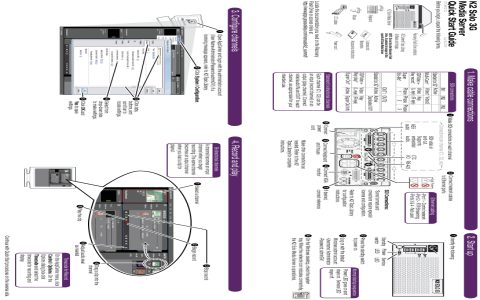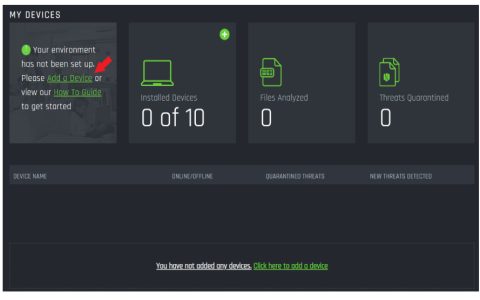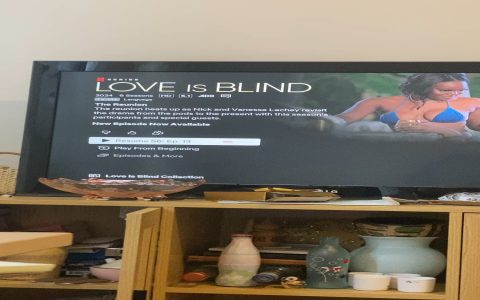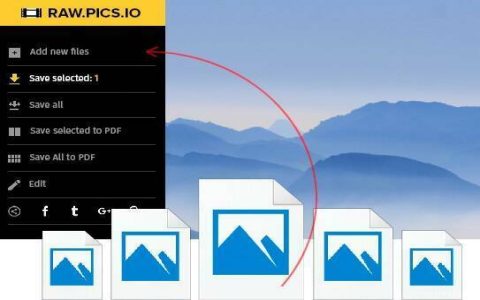Connecting to a remote server requires key information and a suitable client tool. Follow these steps:
Gather Essential Information
- Server Address: Obtain the IP address (e.g., 192.0.2.1) or hostname (e.g., *) from your provider.
- Port Number: Know the specific port (e.g., 22 for SSH, 3389 for RDP).
- Username & Password/Key: Have your login credentials ready; SSH often requires a private key file.
- Connection Protocol: Identify the required protocol (SSH, RDP, FTP, SFTP, etc.).
Use a Client Application
For SSH/SFTP (Linux/macOS/Windows):
- Open a terminal (Command Prompt/PowerShell on Windows).
- Type:
ssh username@server_address -p port_number - Press Enter; enter password or provide key passphrase if prompted.
For SSH/SFTP (Alternatives):
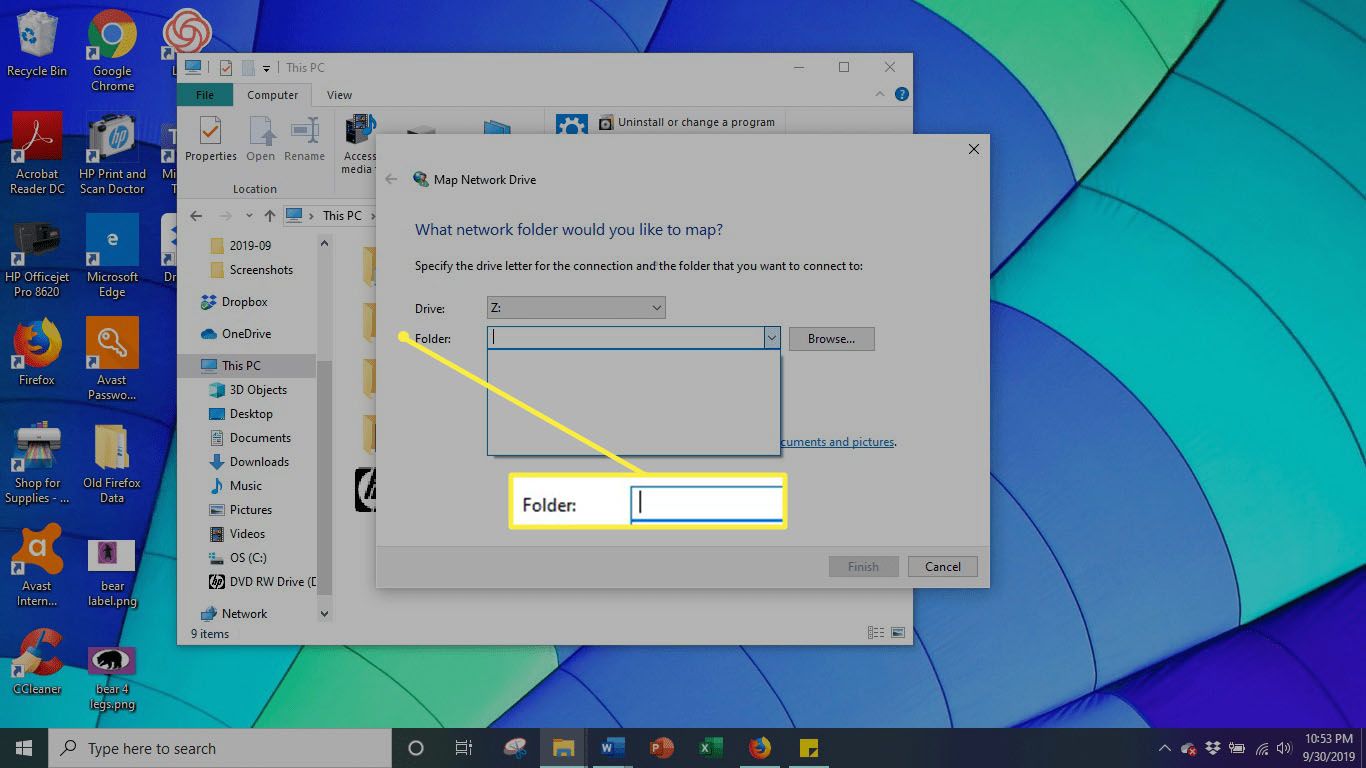
- Use graphical clients (like PuTTY for SSH/WinSCP for SFTP on Windows).
- Enter the server address, port, username, and password/key when launching the client.
For Remote Desktop (Windows RDP):
- Open the Remote Desktop Connection app.
- Input the server address and port (if non-default).
- Click "Connect" and provide your username/password.
Troubleshooting Tips
- Double-check all connection details for accuracy.
- Confirm the server is running and accessible over the network.
- Verify your local machine has network connectivity.
- Ensure firewalls (local or network) allow traffic on the specific port.
Provide correct credentials and a secure connection method to establish successful server access.