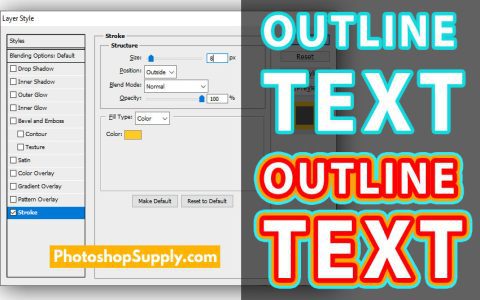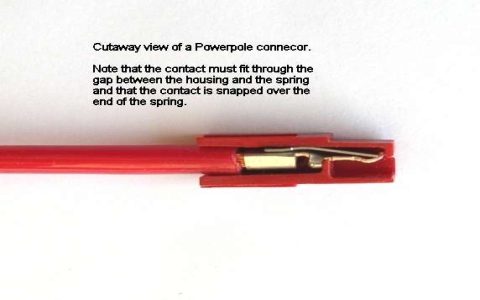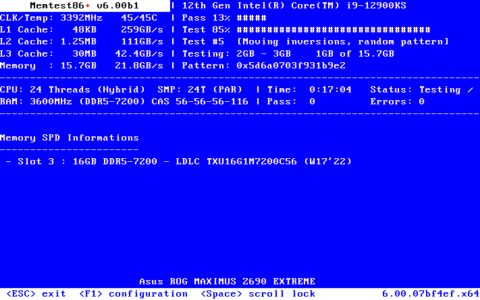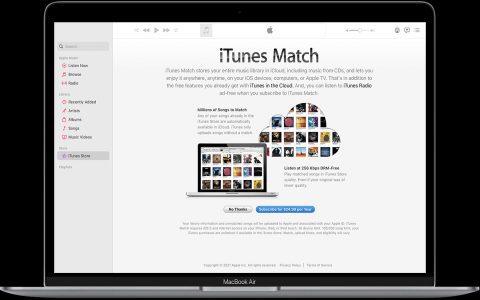Editing ASL (Adobe Photoshop Style) files allows you to modify layer style presets for reuse. Here's a straightforward process:
Access the Styles Panel
Open Photoshop. Navigate to Window > Styles to display the Styles panel. This panel shows your currently loaded ASL presets.
Load Existing ASL File (Optional)
If the styles aren't loaded, click the Panel Menu (hamburger icon) in the Styles panel. Select Load Styles.... Browse to your ASL file and click Load.
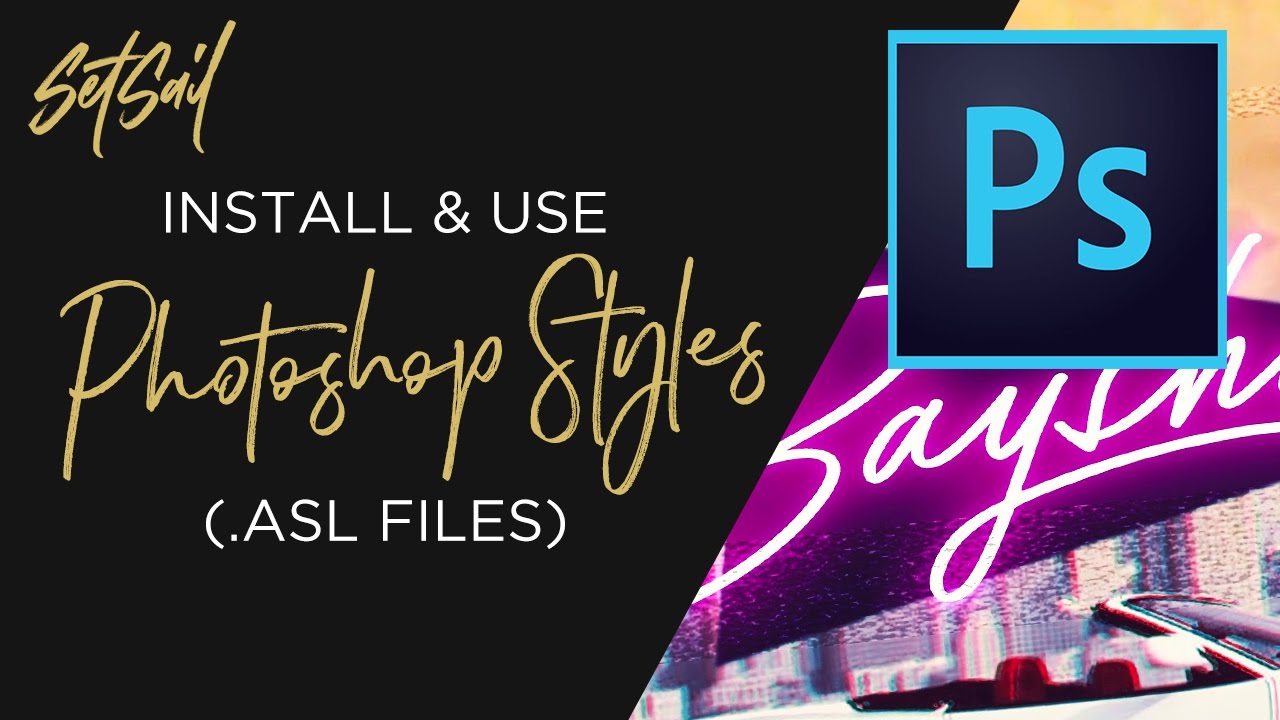
Edit Layer Styles
- Apply the target style to a layer in your document.
- Double-click the "fx" icon on that layer in the Layers panel to open the Layer Style dialog box.
- Modify settings directly:
- Adjust Effects: Change parameters for Drop Shadow, Bevel & Emboss, Stroke, Color Overlay, etc.
- Enable/Disable Effects: Toggle effects on/off using checkboxes.
- Add New Effects: Click on effect names on the left to add them to this style.
Save the Modified Style
- With your layer selected, ensure the fx icon is visible in the Layers panel.
- Go back to the Styles panel.
- Click the Create New Style icon (looks like a page).
- In the dialog box:
- Give it a Name.
- Check Include Layer Effects.
- Optionally, check Include Layer Blending Options.
- Click OK. The modified style is now a preset in your panel.
Export Your ASL File
- Click the Styles panel's Menu icon.
- Select Save Styles....
- Choose a save location.
- Enter a filename (retain the .asl extension).
- Click Save.