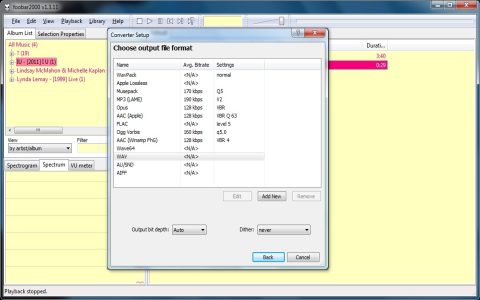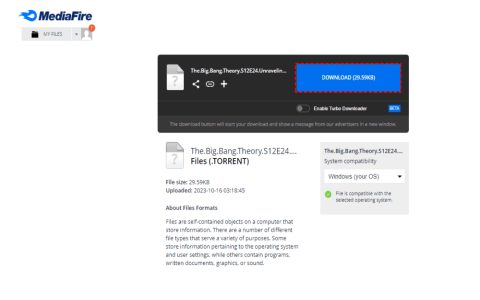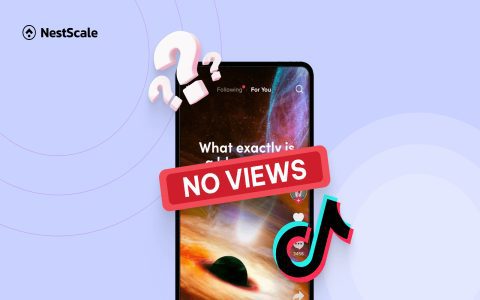iTunes FLAC Compatibility Overview
iTunes lacks native FLAC support due to Apple's preference for proprietary ALAC format. Below are proven workaround methods.
Conversion to Apple-Friendly Formats
Recommended method for seamless playback:
- Use dedicated audio converters (e.g. dBpoweramp, XLD, Freemake)
- Set output format to ALAC (.m4a) for lossless quality preservation
- For smaller files: Convert to AAC 256kbps or higher
- Batch conversion preserves metadata during processing
Post-Conversion iTunes Integration
- Drag converted files directly into iTunes library
- Verify bitrate via Get Info > File tab
- Enable "Add folder to library" in iTunes preferences for automatic syncing
Direct Playback Workarounds (Requires macOS)
Terminal-based FLAC transcode:
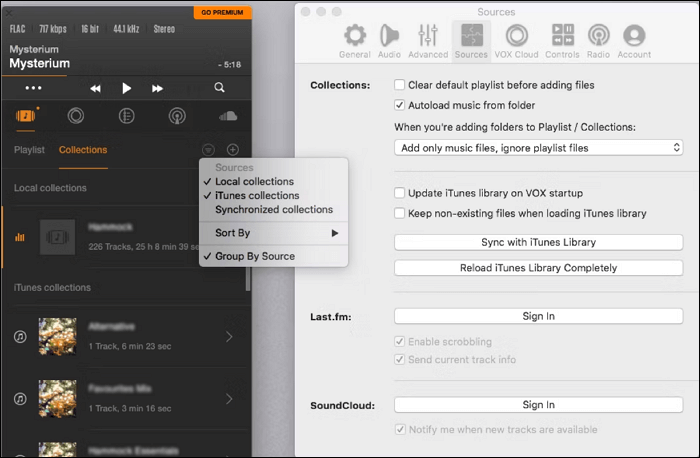
- Install Homebrew package manager
- Run: brew install flac
- Execute: flac -d * (creates WAV copy)
- Convert generated WAV to ALAC via iTunes
Important Considerations
- ALAC offers identical audio quality to FLAC at similar file sizes
- Verify converter settings preserve embedded metadata (ID3 tags)
- iCloud Music Library syncs ALAC files across Apple devices
Alternative Management Software
Consider dedicated music players with FLAC support (e.g. VOX, Swinsian) for non-converted playback while maintaining iTunes for device sync.