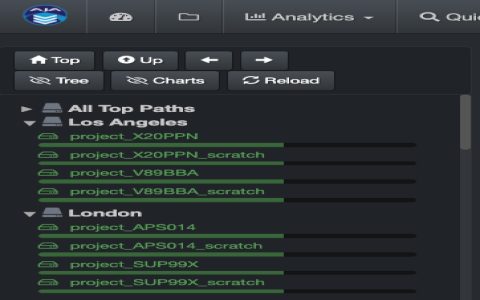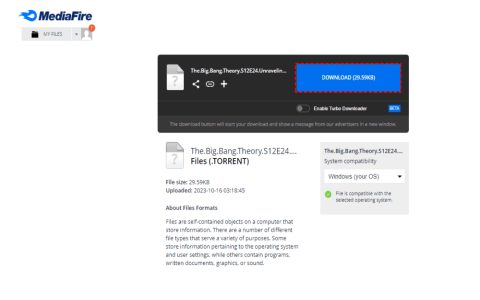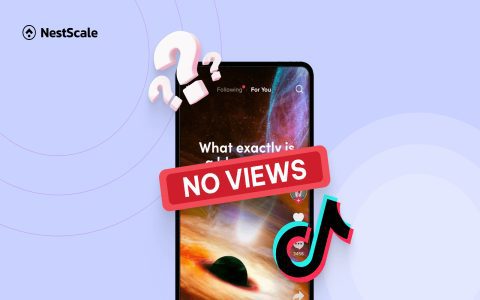ARJ files are compressed archives typically created using the ARJ utility. To access their contents without a dedicated player, extracting the files is essential. This guide outlines straightforward methods to extract ARJ files using readily available tools.
Extract with 7-Zip
7-Zip, a free and open-source utility, supports ARJ extraction. Follow these steps:
- Install 7-Zip if not already on your system.
- Right-click the ARJ file in File Explorer.
- Select 7-Zip from the context menu, then choose Extract Here or another option.
- The files will decompress into the specified directory.
Use WinRAR for Extraction
WinRAR, a popular compression tool, handles ARJ files efficiently even without the full version:
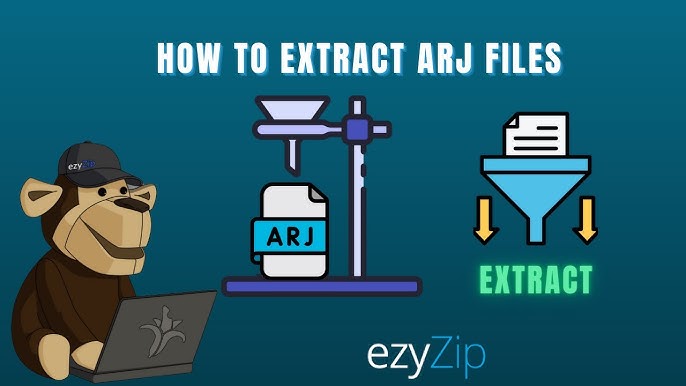
- Launch WinRAR and open the ARJ archive.
- Highlight the files, click Extract To in the toolbar.
- Select a destination folder and confirm to uncompress the contents.
Employ Command-Line Tools
For advanced users, command-line utilities like UNARJ offer direct control. First, ensure the tool is installed:
- Download a compatible version like UNARJ (freeware).
- Open Command Prompt and navigate to the ARJ file location.
- Run unarj e * to extract files to the current directory.
Windows Built-In Features
Windows may handle extraction if file associations are set, but this method is less reliable:
- In File Explorer, double-click the ARJ file.
- If prompted, select an installed compression app like 7-Zip.
- Proceed with extraction as guided by the software.
For optimal results, use 7-Zip or WinRAR for their broad compatibility. Extraction resolves the need for a specialized player, enabling seamless access to ARJ content.