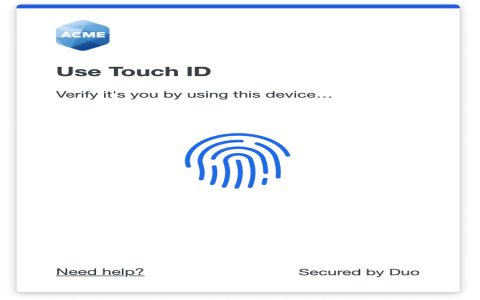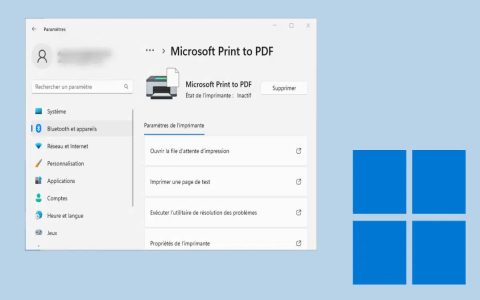Experiencing WiFi connectivity issues on your PlayStation 3? Use these targeted troubleshooting techniques to establish a stable connection immediately.
1. Verify Network Visibility Settings
Ensure your router broadcasts the network name (SSID). Access router settings via a connected device, locate Wireless Settings, and disable Hide SSID or Enable SSID Broadcast. Save changes and restart the router.
2. Perform a Power Cycle Sequence
- Shut down the PS3 completely
- Unplug router/modem power for 60 seconds
- Restart modem first, wait for full connectivity
- Restart router, wait 2 minutes
- Power on PS3 and rescan networks
3. Adjust Router Security Protocol
PS3 systems work best with WPA-PSK (TKIP) or WPA2-PSK (AES) encryption. Log into your router admin panel and downgrade security from WPA3 temporarily. Avoid WEP unless essential, and disable MAC filtering during troubleshooting.
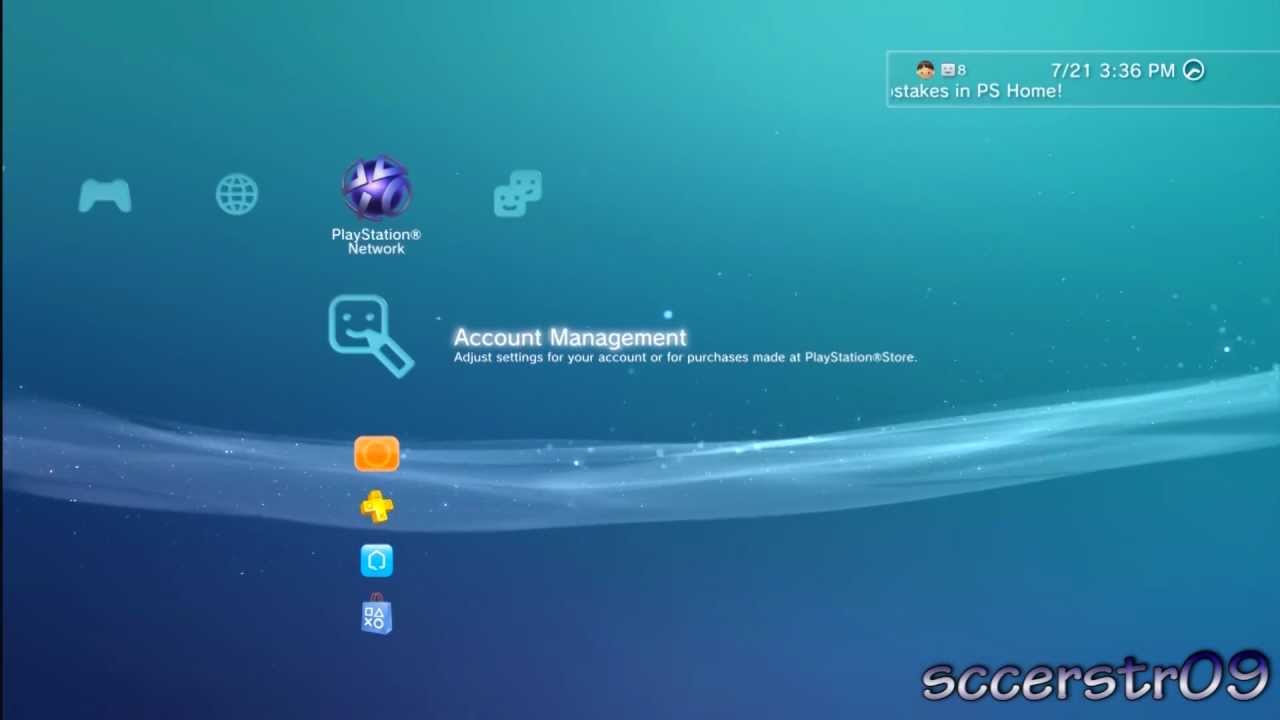
4. Manually Configure Connection Settings
- Navigate to Settings > Network Settings
- Select Internet Connection Settings > Custom
- Choose manual setup when prompted
- Enter SSID precisely (case-sensitive)
- Select None for proxy server
5. Update System Software via Alternative Method
Connect PS3 to router via Ethernet cable temporarily. Navigate to Settings > System Update to install the latest firmware. If lacking Ethernet access, download updates from PlayStation's official site using a computer, transfer to USB drive formatted as FAT32, and install via Settings > System Update > Update via Storage Media.
For persistent issues, test your PS3 with a mobile hotspot to isolate router problems. Maintain signal strength above 70% by positioning the console within 10 meters of the router without obstructions. Avoid channel interference by setting your router to channels 1, 6, or 11 on 2.4GHz bands.