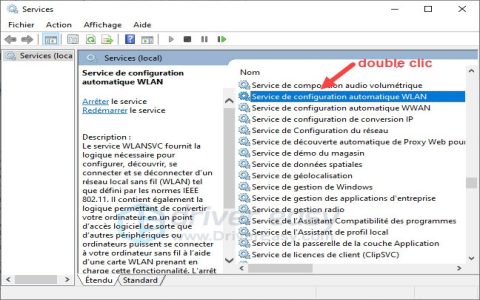Serial video cable malfunctions can disrupt your workflow, but these practical steps often resolve issues in minutes.
Check Physical Connections
Start with basic hardware inspection for loose or damaged parts:
- Securely re-seat the cable at both ends to ensure proper fit.
- Examine connectors and ports for bent pins, debris, or corrosion.
- Swap ports or cables if possible to isolate the source.
Test Cable and Port Integrity
Diagnose potential failures in the cable itself:

- Use a multimeter to check for continuity or shorts along the wires.
- Inspect for physical wear like frayed insulation or kinks that could break signals.
- Connect to a different device to confirm if the issue persists elsewhere.
Update Drivers and Firmware
Outdated software often causes compatibility problems:
- Access device manager on your system for driver updates.
- Reinstall drivers related to video output if errors appear in logs.
- Check manufacturer updates for firmware patches on connected equipment.
Reset System Settings
Software configurations may interfere with signal transmission:
- Restart devices to clear temporary glitches affecting connectivity.
- Verify resolution settings on both ends, ensuring they match supported modes.
- Disable power-saving features that might deactivate ports prematurely.
Evaluate Cable Replacement
If persistent, assess for irreparable damage:
- Test with a known-working cable to rule out hardware faults.
- Consider cable specifications like length or shielding for compatibility.
- Replace if diagnostics confirm failure to avoid recurring issues.
These targeted troubleshooting techniques can restore functionality efficiently. For unresolved cases, consult professional support with test results.