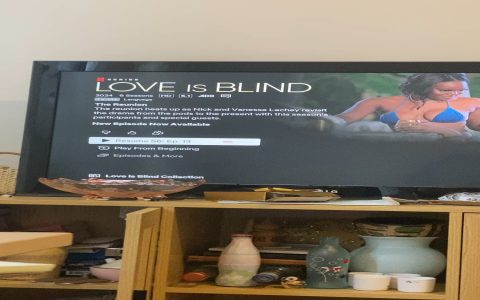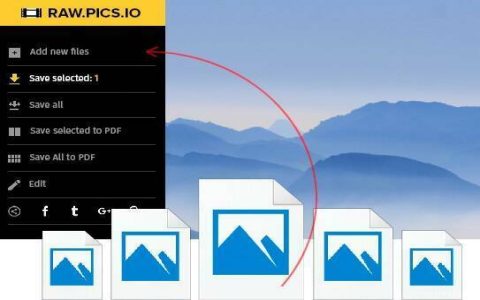Resetting a Spectrum router typically resolves connectivity issues, but improper execution causes common failures. Follow this structured method to ensure a successful reset and restoration.
Executing a Correct Hard Reset
Perform a true hard reset (factory reset) only when essential, as it erases all custom settings.
- Locate the recessed reset button (often on the back or bottom).
- Use a straightened paperclip or pin to press and hold the button firmly for at least 15 seconds.
- Observe router lights: All LEDs typically flash simultaneously or turn off, indicating reset initiation.
- Release the button and wait 10-12 minutes for the router to complete the process and reboot fully.
Resolving Incomplete or Failed Resets
If issues persist post-reset:
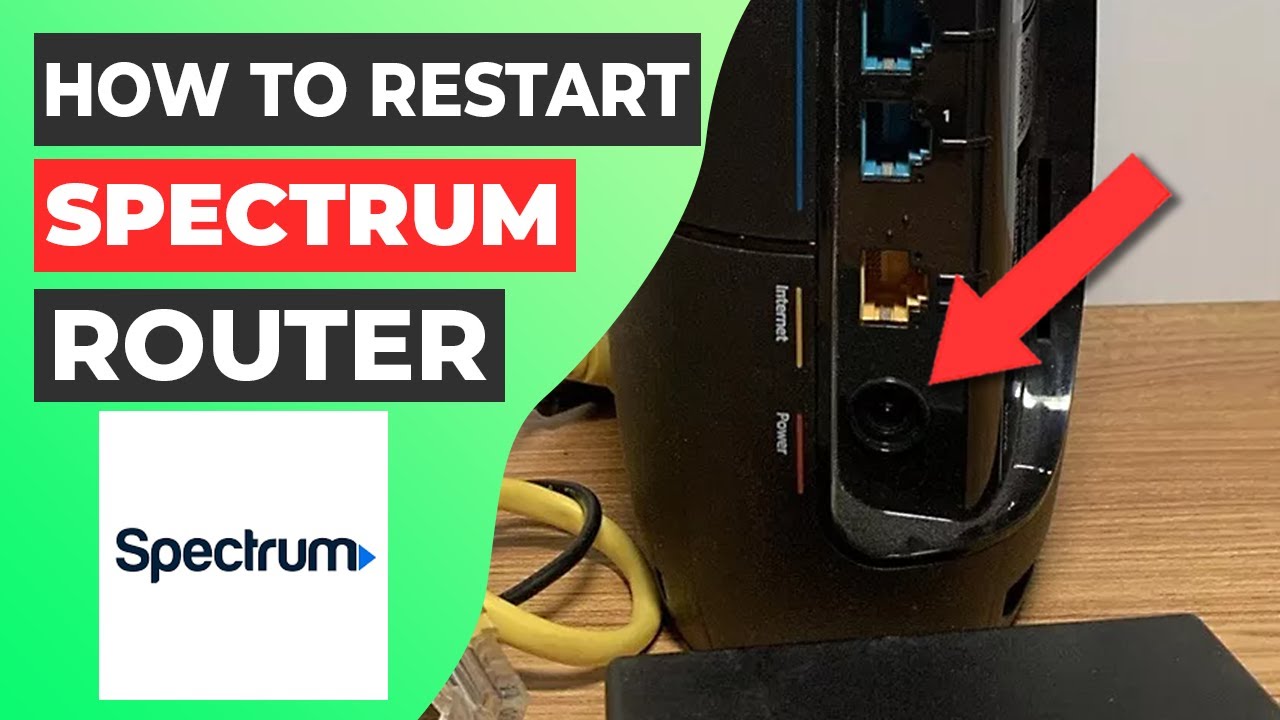
- Power Cycle Thoroughly: Unplug both the router and modem from power. Wait 2 full minutes. Plug the modem in first, wait until its status lights stabilize (≈2 mins), then power on the router.
- Verify Reset Completion: Ensure the router went through its full reset sequence. Incomplete holds (
- Confirm Physical Connection: Check the coaxial cable (modem) and Ethernet cable (between modem and router) are undamaged and securely tightened at both ends.
Establishing Connection After Reset
Post-factory reset, the router reverts to default settings:
- The Wi-Fi network name (SSID) and password reset to those printed on the router label.
- Reconnect devices using the default Wi-Fi credentials.
- For wired connections, ensure Ethernet cables connect devices directly to LAN ports on the router.
When Reset Doesn't Fix the Issue
If problems remain after a correct hard reset and power cycle:
- Check for Spectrum Service Outage: Visit the Spectrum website (using mobile data) or use the My Spectrum App to check outage status in your area.
- Physical Inspection: Look for damaged ports, frayed cables, or overheating equipment.
- Contact Spectrum Support: Report persistent issues requiring potential modem reprovisioning or hardware replacement.