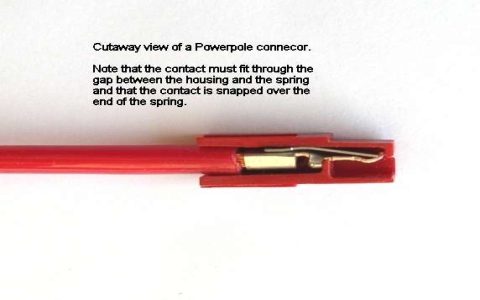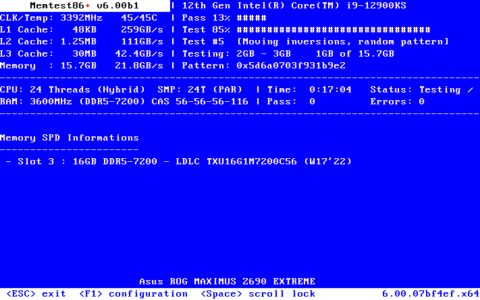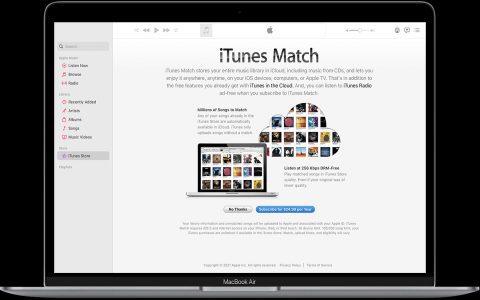To repurpose an old router as a Wi-Fi extender, follow these precise steps:
1. Verify Router Compatibility
Confirm your secondary router supports bridge mode, repeater mode, or third-party firmware like DD-WRT. Check manufacturer specifications.
2. Factory Reset Router
- Press and hold the reset button for 10 seconds using a pin
- Release when LEDs blink – this clears previous configurations
3. Access Admin Interface
- Connect router to PC via Ethernet
- Enter default IP (e.g., 192.168.1.1) in browser
- Use credentials from router label
4. Configure Network Settings
- Disable DHCP server in LAN settings
- Set static IP in same subnet as primary router (e.g., 192.168.1.2)
5. Configure Wireless Settings
- Match primary router's SSID, password, and security protocol (WPA2/WPA3)
- Select different channel (e.g., Ch 6 for primary, Ch 11 for extender)
- Enable bridge mode (if available) in operation mode settings
6. Optimal Placement and Testing
Position extender midway between primary router and dead zone. Verify signal strength with Wi-Fi analyzer tools. Connect devices to confirm seamless roaming.
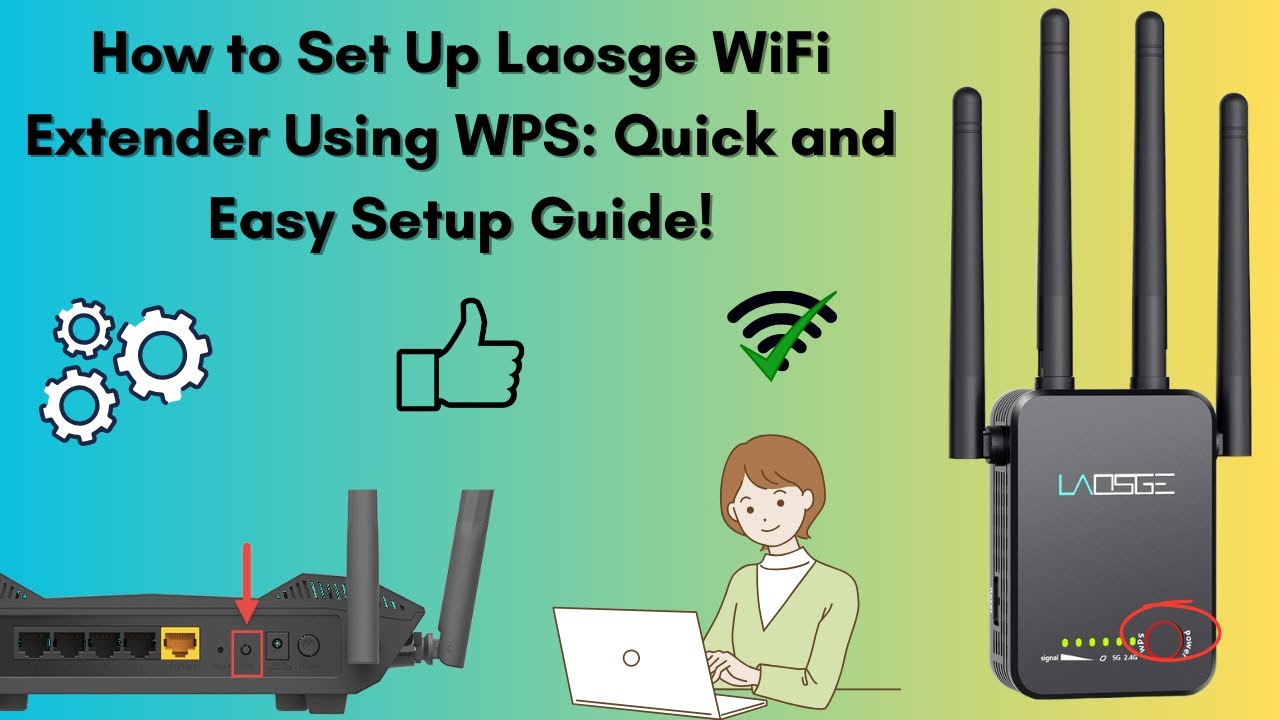
Critical Notes: Avoid placing near microwaves/metal objects. Update router firmware beforehand. Performance varies based on router hardware capabilities.