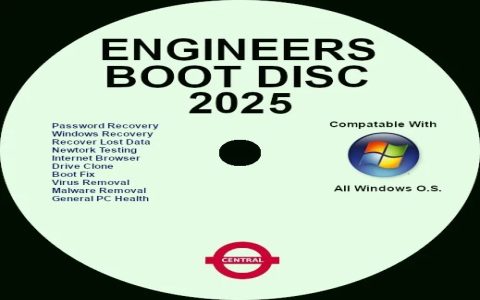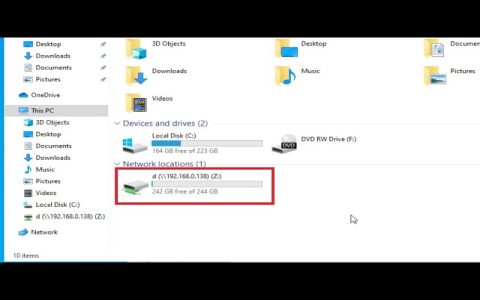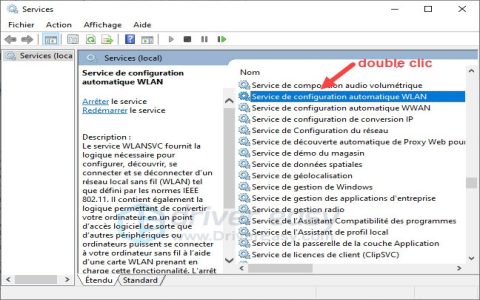Common Symantec Ghost to ISO Conversion Errors and Fixes
Error: "Invalid source image" during conversion
Resolution: Run chkdsk /f on the source drive. Validate Ghost image integrity using Symantec Ghost Explorer's Check Image feature. If sectors are unreadable, recreate the image from original media.
Error: Resulting ISO fails to boot
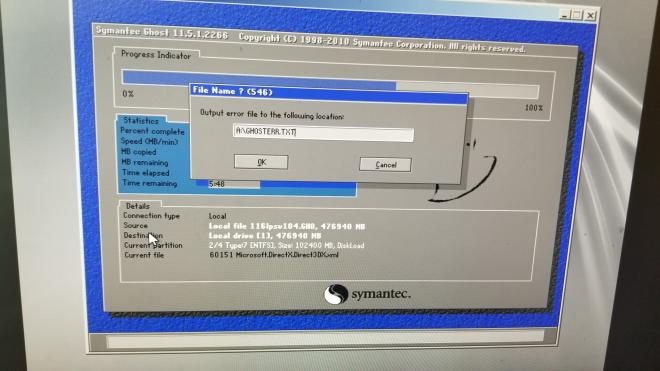
Resolution: Ensure boot files are included via these steps:
- Mount source image in Ghost Explorer
- Verify existence of , ntldr, and in root directory
- For BIOS issues, use from Windows installation media
- Rebuild ISO using proper boot sector parameters with your ISO creation tool
Error: File size limitations causing truncation
Resolution: Format target drive as NTFS before conversion. Disable compression in Ghost settings via Options > Image > Compression > None. Split output ISO using Ghost's -split=680 parameter for FAT32 compatibility.
Error: "CRC Mismatch" during extraction
Resolution: This indicates storage media corruption:
- Transfer files using robocopy /ZB instead of standard copy
- Replace faulty SATA/USB cables
- Execute conversion from local disk instead of network share
- Regenerate image with Ghost's -fro (force) and -ia (sector copy) flags
Error: Ghost environment freezing at specific percentage
Resolution: Load default BIOS settings. Disable Hyper-Threading and VT-d in BIOS. Use -fni (disable direct IDE access) and -ntc (disable CD-ROM detection) switches. Test with minimal hardware configuration.
Preventative Best Practices
- Always verify image checksum with -sha1 after creation
- Maintain consistent Ghost version across all systems (v11.5+ recommended)
- Enable -batch mode with scripted workflows to avoid user error
- Allocate 200% free space relative to source data during conversion
- Update motherboard firmware and storage drivers before imaging
Final validation: Test generated ISO in VMware Workstation with Firmware Type set to BIOS (not UEFI). Monitor boot sequence for missing drivers or disk controller errors requiring mass storage driver integration.