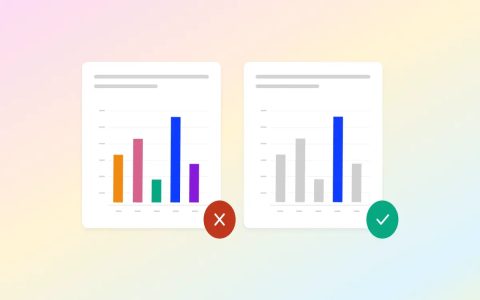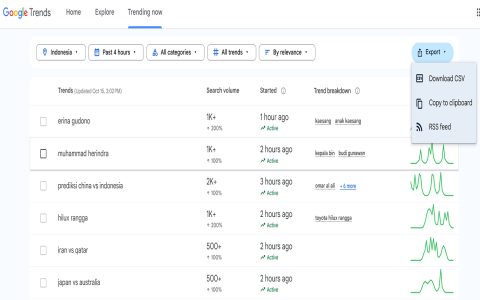The ARW file format is Sony's proprietary RAW image format. It contains minimally processed, uncompressed (or losslessly compressed) sensor data directly captured by compatible Sony digital cameras, such as Alpha series and RX cameras. It preserves maximum image information for post-processing.
Key Characteristics of ARW Files
- Unprocessed Data: Contains raw sensor data without in-camera sharpening, white balance application, or heavy compression.
- High Bit Depth: Typically stores 12-bit or 14-bit data per channel, offering a vast dynamic range compared to 8-bit formats like JPEG.
- Lossless Compression: Most ARW files use a lossless compression algorithm to reduce file size slightly without sacrificing image data.
- Metadata Rich: Embeds extensive metadata (EXIF, camera settings like ISO, shutter speed, aperture, lens info).
- Non-Destructive Editing: Changes made in RAW editors (like adjustments to exposure, white balance) are saved separately as instructions, preserving the original file.
Why Use ARW?
- Greater Editing Flexibility: Recover significantly more detail from shadows and highlights compared to processed formats.
- Superior White Balance Adjustment: Change white balance non-destructively with perfect accuracy after capture.
- Optimal Image Quality: Allows starting with the highest possible quality data from the sensor for critical adjustments like sharpening and noise reduction.
- Future-Proofing: Retains all sensor data for reprocessing as software improves.
Working with ARW Files
ARW files require RAW conversion software. Common tools include Adobe Lightroom, Adobe Photoshop Camera Raw, Capture One Pro, DxO PhotoLab, and Sony's Imaging Edge Desktop. These applications interpret the ARW data, apply your edits based on metadata or adjustments, and allow export to common formats like TIFF or JPEG.
Example Workflow: Photographer shoots a high-contrast landscape scene in ARW. The sky is overexposed, and the foreground is dark. Using a RAW editor, they can reduce highlights to recover cloud detail and lift shadows to reveal foreground detail while minimizing noise – adjustments that would cause significant degradation in a JPEG.
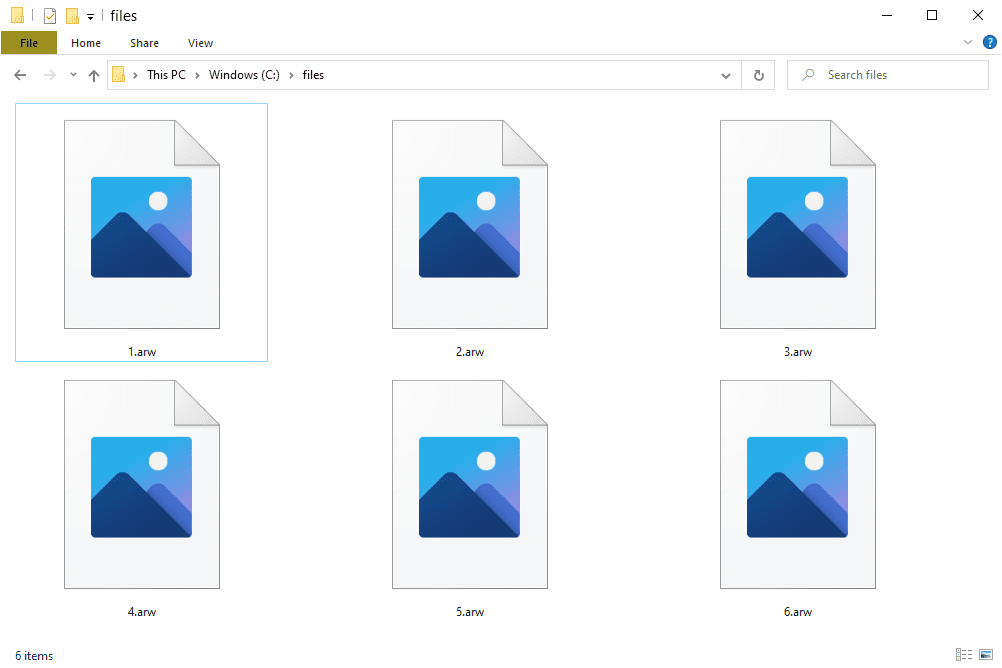
ARW vs. JPEG/PNG
- JPEG: Highly compressed, processed image file. Detail and color data are permanently discarded. Limited editing potential before quality loss is visible.
- PNG: Losslessly compressed processed image. Suitable for web graphics or saving final edits without further generation loss, but doesn't contain raw sensor data.
- ARW: Unprocessed/lightly compressed raw sensor data. Large file size, requires specific software, offers maximum editing latitude and detail recovery.
Frequently Asked Questions (FAQ)
Q: Can I view ARW files directly?
A: Yes, but typically only in applications designed for RAW viewing/editing or with a system plugin. Most OS previews show a processed JPEG thumbnail embedded within the ARW.
Q: Are ARW files better than JPEG?
A: For editing potential and image quality control, yes. For direct sharing, printing without edits, or minimizing file size, JPEG is more practical.
Q: Do I need to shoot ARW?
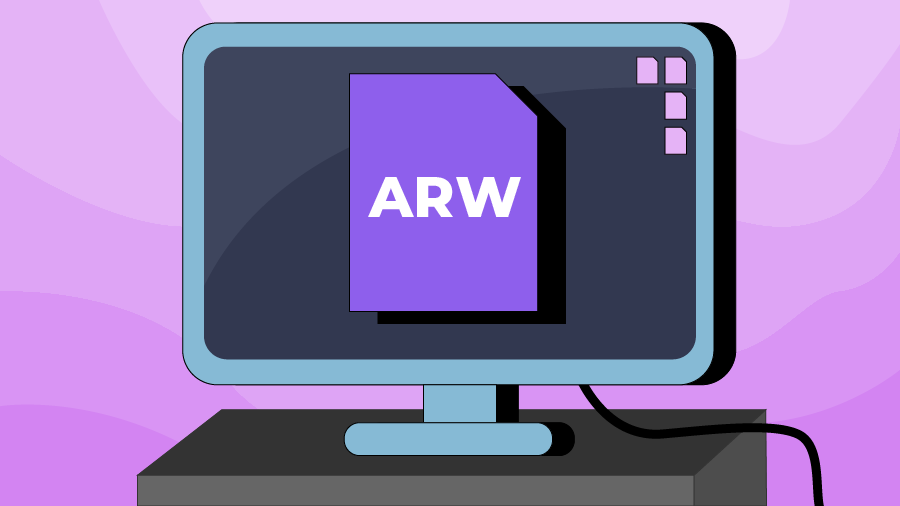
A> If you intend to extensively post-process your images for maximum quality or correct exposure issues, ARW is essential. If you need images ready-to-use immediately and don't plan significant editing, JPEG is sufficient.
Q: How do I convert ARW to JPEG?
A> Open the ARW file in dedicated RAW editing software (e.g., Lightroom, Photoshop Camera Raw, Capture One). Make any desired adjustments, then use the software's export function to save a copy as a JPEG.
Q: Can other brands read ARW files?
A> Software support is widespread. Camera brand independence does not apply; software like Adobe Lightroom can read ARW (Sony), CR2/CR3 (Canon), NEF (Nikon), RAF (Fujifilm), DNG, etc.