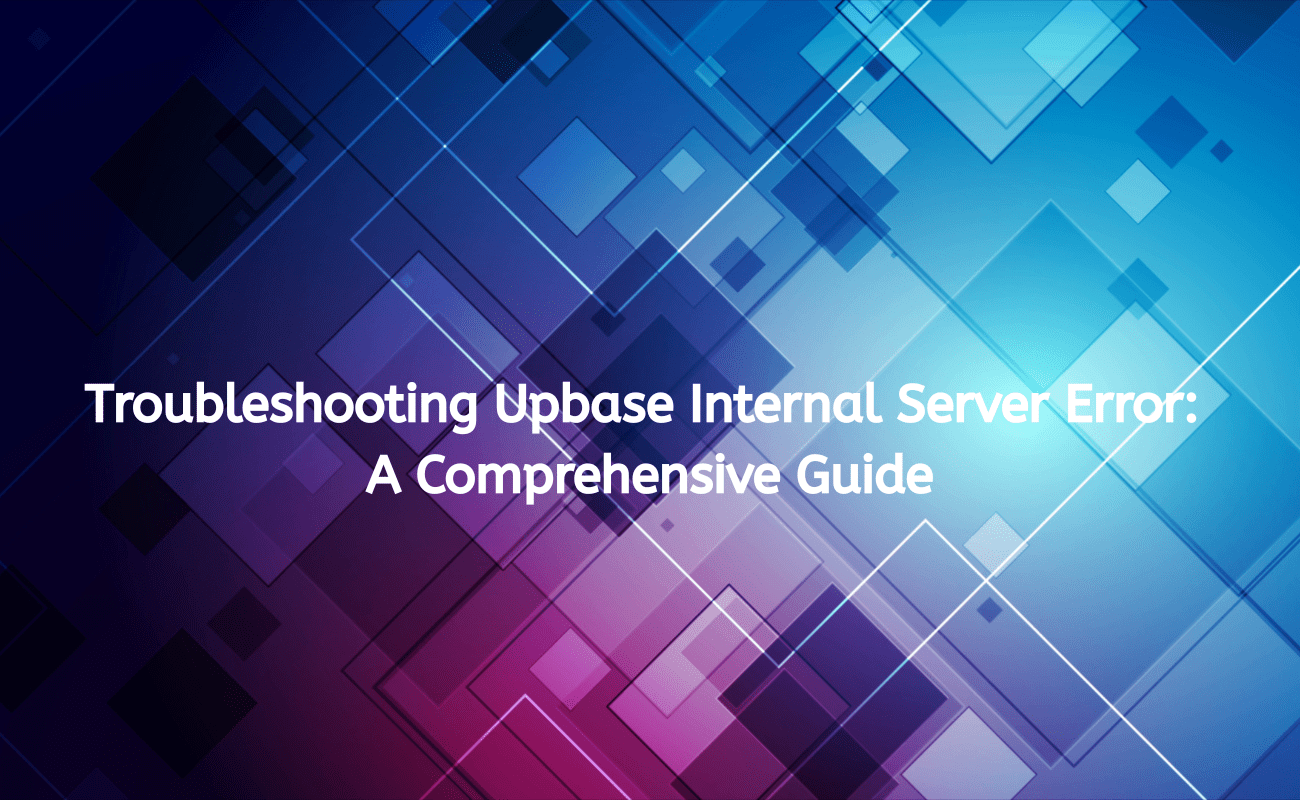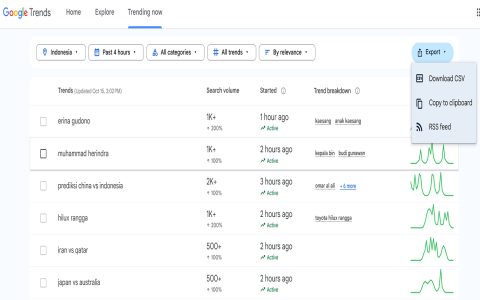An Upbase "Internal Server Error" (typically HTTP status code 500) indicates the application encountered an unexpected condition preventing it from fulfilling your request. It's a generic response meaning the specific failure occurred on Upbase's backend servers, not necessarily due to an issue on your end.
Common Causes of Upbase Internal Server Errors
- Resource Limitations: Overloaded server CPU, insufficient memory (RAM), or disk space exhaustion on Upbase's infrastructure.
- Server Configuration Issues: Corrupted application server files, broken dependencies, or misconfigured web server (e.g., Nginx, Apache) settings.
- Service Interruptions: Temporary outages of critical dependent services (e.g., database servers, caching systems, third-party APIs).
- Code Deployment Failures: Bugs introduced in a new application code deployment or incomplete/malfunctioning update rollouts.
- Unexpected Input or Data Conflicts: Rare scenarios where complex user data interactions trigger unhandled exceptions.
Easy Fixes to Try (User End)
While the core issue resides with Upbase's servers, these steps often resolve temporary glitches or surface more specific error details:
- Refresh the Page: The simplest action; often clears transient connection issues.
- Check Upbase Status: Visit Upbase's official status page (search for "Upbase Status") to confirm if they are experiencing a known outage.
- Clear Browser Cache & Cookies: Corrupted cached files or session data can sometimes cause unexpected server errors.
- Try Incognito/Private Browsing Mode: Isolates the issue from browser extensions or plugins interfering.
- Try a Different Browser or Device: Helps rule out local client-side problems.
- Restart Your Device and Router: Addresses potential local network instability affecting server communication.
- Check Developer Console (Browser): Press F12 (or equivalent), go to the "Console" tab. Look for specific error messages or AJAX request failures that might provide clues beyond "500".
If Errors Persist
- Wait It Out: Significant backend issues usually require Upbase's engineering team to resolve. Patience is often required.
- Contact Upbase Support: Report the error through official channels. Include:
- Exact time(s) the error occurred.
- Actions you were performing.
- Screenshot of the error.
- Screenshot of your browser's Console tab showing network errors (if present).
- Browser and device details.
Upbase's team relies on server-side logs to diagnose the root cause. Your reports and any specific error details gathered (like those in the Console) are crucial for their investigation and resolution.